Automate with batch commands
Open a data file with Datasly from R, SAS, or anywhere else with batch commands. You can even convert datasets to Excel and run SQL queries from batch.
Below are listed the list of parameters that you can use to automate Datasly in batch mode:
- -openfile: to launch a dataset file in Datasly (works with .sas7bdat, .xpt, .RData, .csv, ...). Eg. Data_Viewer.exe -openfile "<directory>\cars.sas7bdat". Note: To open all data frames of a .RData file, you can add the parameter -alldata.
- -openfiles: to be able to launch a dataset library in Datasly. E.g. Data_Viewer.exe -openfiles “<directory>\datasets”
- -runsql: to execute an SQL file, of the form -runsql followed by the SQL file path, followed by the dataset library path. E.g. Data_Viewer.exe -RunSQL “<directory>\Query.sql” “<directory>\datasets”
- -openinexcel: to be able to open a dataset in Excel directly, of the form -openinexcel followed by the dataset file path. E.g. Data_Viewer.exe -OpenInExcel “<directory>\class.sas7bdat”
- -converttoexcel: to be able to convert a dataset file to Excel directly, of the form -converttoexcel followed by the dataset file path, and the output file path. E.g. Data_Viewer.exe -ConvertToExcel “<directory>\class.sas7bdat” “<directory>\MyExcel.xslx”
Note: You can automatically add the Datasly installation directory in the environment variables to avoid specifying the Data_Viewer.exe directory in batch commands, by:
- Executing Datasly as Administrator (right-click -> Run As Administrator)
- Checking the option in File -> Options
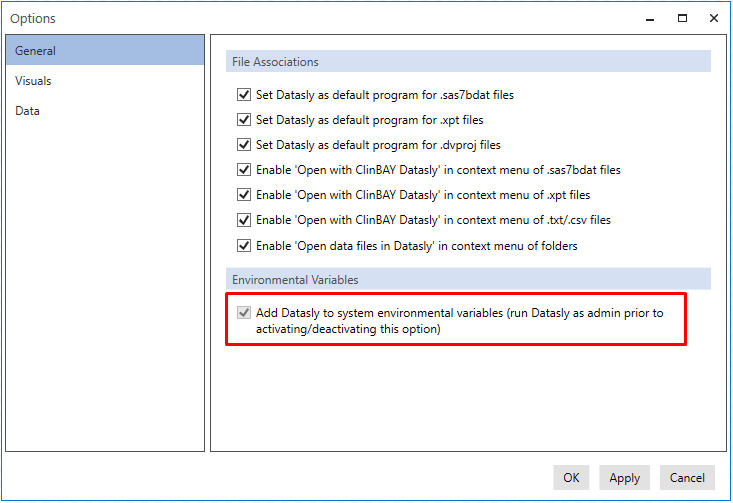
Request for proposal
We will be pleased to hear about your trial project and provide you with a tailored-made, cost effective biometrics solution.
SUBSCRIBE TO NEWSLETTER
Interested in getting regular updates about ClinBAY, our products, achievements and solutions, just subscribe.
Thank you! You have been sucessfully subscribed to our newsletter!
Oops! Something went wrong while submitting the form.
